Recurrence Rules or Dates
Is This Event Recurring?
A recurring event is an event that repeats several times during a quarter at the same time of day. Often recurring events are regular (happen on the same day) but they can have irregular dates.
The two determining factors:
- Same event repeats multiple times
- Event happens at the same time of day (same hour/time) every time
Examples:
- 2nd Wednesday Book Club - Yes
- Event is always on 2nd Wednesdays (repeats with a pattern) at 2pm (same time of day).
- Friends of the Library 3-Day Book Sale - No
- Event happens 3 times (repeats, no pattern). But, each day has different hours (NOT same time of day).
- Monthly Movie Matinee, times vary - No
- Event happens one time per month, but not on set schedule (repeats, no pattern). But, each movie event happens at a different time of day (NOT same time of day).
- 2nd Wednesday Book Club - Yes
Set the Recurrence Rules or Dates
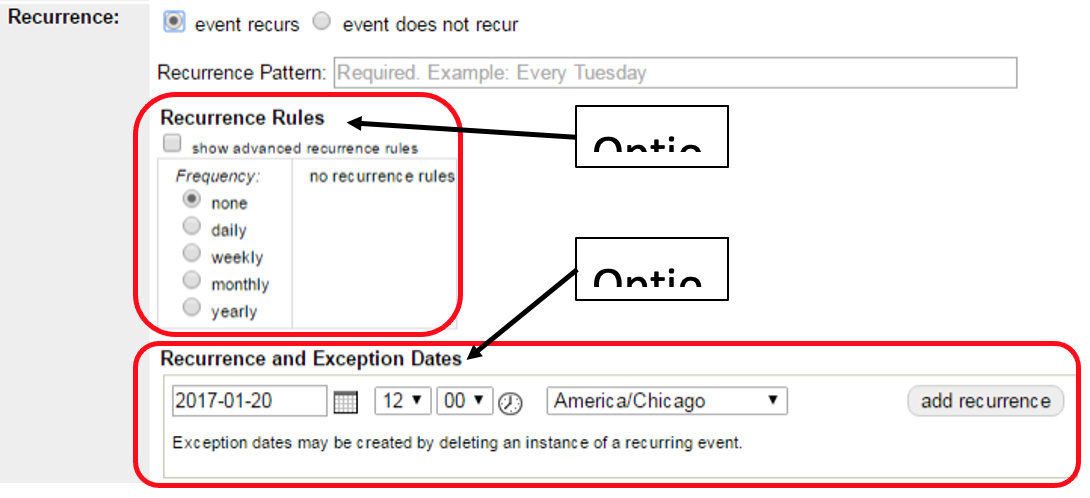
Choose your recurrence method. There are two ways to add recurrences. Choose Only One Option. Do not use both.
Option 1: Recurrence Rules: Add recurrence with a pattern, like “Every 1st Thursday” or “Every Saturday”.
- Look in the “Recurrence Rules” section of the form.
- Select the checkbox next to “show advanced recurrence rules”.
- Select the frequency (daily, weekly, monthly)
- Under Repeat, select an end date one day past the end of the next quarter. (e.g., for a program occurring every Thursday through the 30th, enter the end date as the 31st). Do not keep forever selected.
- Under Interval, define the recurrence pattern.
- For every other Monday => Select “weekly” (under “Frequency”) + change the interval to “every 2 weeks” + select the day of the week.
- For every 2nd and 4th Wednesday => Select “monthly” (under “Frequency”) + change the drop down (under “Interval”) to “the second” + check the box next to Wed. Then change the drop down (under “Interval) to “the fourth” + check the box next to Wed.
- Do not touch any options in the “Recurrence and Exception Dates” section.
Option 2: Recurrence Dates: Add recurrence by individually adding specific dates.
- Look in the “Recurrence and Exception Dates” section.
- Select the start date for the second instance of your event (the first instance is the start date at the top under “Date & Time”, the recurrence section lists all instances after the first instance).
- Select the start time for your event (this time it is in military/24 hour time).
- Click Add Recurrence.
- Repeat until all instances of your event have been added.
Check your work.
- After you add your event, click on the Approval Queue tab.
- View your recurring event entry (make sure you select the master event).
- Look at the Recurrence section of the form. Recurrence pattern will be transformed into natural-ish language.
- Go back to the Approval Queue and scroll down to verify the recurrence has added all the correct dates.
Delete All Duplicate Recurrences
All events entered as recurring events will be condensed into one listing. If you have a special themed story time, you must delete the instance from the recurring event, then re-add the special story time as a separate event.
For example, Miss Sue’s Story Time starts on December 1st and repeats 12 times in the calendar. But Gnash is coming on December 15th. Here’s how Sue will add this to the calendar:
- Sue will add "Miss Sue’s Story Time" to the calendar as a recurring event.
- After saving her event, Sue will click on the
Approval Queuetab and find the December 15th instance of her event and click on the wordinstance(in the description column) . - Once in edit mode for that December 15th instance, Sue will click
Delete Event. - Now Sue will add a new event just for the December 15th Gnash story time.